It is a good idea to change your passwords often for security purposes. The “My Account” (CRM) password is no exception. It may be more important as it leads to an area that allows access to your hosting account as well as contact and billing information. Follow the instructions below to change your CRM password from within your CRM itself.
How to change HostJelly My Account (CRM) password?
- Login to your My Account CRM dashboard.
- After Login you can see right side Hello, Your Name!, click on it.
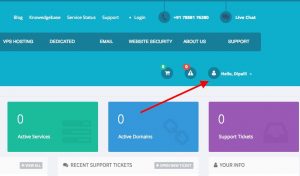
- Next, under the Dropdown menu click on Change Password.
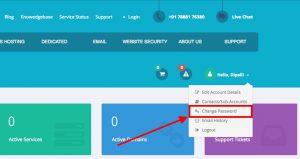
- On the next screen, enter your current password and new password twice, then click the Save Changes button. As the page suggests, make sure that you use a secure password.
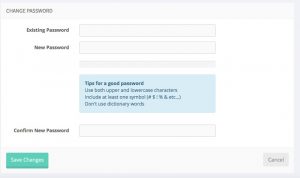
- You will then see a message stating “Your account password has been Changed.”
 99.99%
99.99%
 15 Days
15 Days
 100%
100%
 24x7x365
24x7x365









