Addon domains are handled similarly to subdomains. however, the addon domain URL appears like a primary domain. In general, nothing that happens in your addon domain’s files or DNS should affect what goes on with the rest of your domains.
Although addon domains do not have their own cPanel, you may still create email accounts, redirects, QuickInstall installations, subdomains, etc. Web statistics for the addon domain can be found under the subdomain’s URL in the statistics application in cPanel.
With addon domains, you can host multiple different domains with different website content, also you can create email accounts, databases, and subdomains. all under the same disk space and bandwidth of one cPanel.
To add addon domain from cPanel, please do the following steps:
- Login to your cPanel
- click Addon Domains, under Domains section.
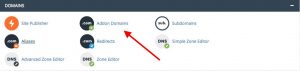
- Next, There are five fields cPanel asks you to fill out the details of the addon domain:
- New Domain Name: Enter the addon domain name, but do not put HTTP or www in the name.
- subdomain: When adding a new domain to your account, cPanel automatically configures an additional FTP user for this domain. While most users don’t need or use this account, cPanel requires that you enter an FTP username to continue.
- Document Root: This is the folder that cPanel creates normally created outside of the public_html directory. public_html directory is a root directory of your primary domain name. This is not an addon domain’s root directory. cPanel will automatically suggest a name for the folder based on the domain name. You will want to ensure that the name you provide does not already exist as a folder.
- Create FTP Account: This is an option to create an FTP account associated with this Addon Domain. If you want to create a separate FTP account to allow access for this addon domain only, you can create it right now.
- Password: If you enable the above Create FTP Account option from the cPanel Fill in any password you want here. This password is used for an FTP account which is automatically created by cPanel. (You likely will not ever need this password, so we suggest picking a random password and forgetting about it.)
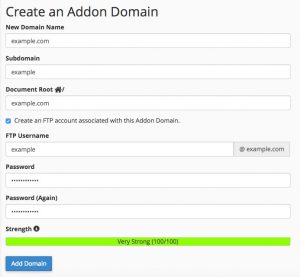
- Once you are finished filling in the details, select the “Add Domain” button.
- Your new addon domain is now successfully added. You can upload the website files to the specific addon folder which was created outside the public_html folder.
If you want to delete or remove the addon domain from cPanel please Click here.
 99.99%
99.99%
 15 Days
15 Days
 100%
100%
 24x7x365
24x7x365









