This article about To create, delete or Manage Additional User Accounts in Plesk Control Panel.
When a hosting account is created, a user account for the hosting account owner is created along with it. This is the account that you use to log in to Plesk. You can perform any operations for which the HostJelly has granted permissions. However, you may want to give another person – for example, another employee of your organization, or a contractor – access to Plesk so that they may perform some operation. But what if you do not want them to have full control over your subscription while they are logged in?
In this case, you can create additional users who will be able to log in to Plesk and have access to certain, pre-defined functionality, such as creating mailboxes, managing databases, or performing backups. The functionality available to additional users is determined by creating, configuring, and assigning user roles to additional users.
To create an additional user account in Plesk. Please check following steps.
- Login to Plesk Control Panel.
- Go to Users > User Accounts and click Create User Account.
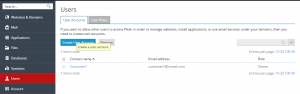
You will need to provide details such as the user’s contact name, email, username, and password. You should pay particular attention to the following settings:
- User role. You need to select one of the pre-configured user roles from the menu to assign it to the user. User roles determine what Plesk functionality is available to the user once they log in. User roles are explained further in this topic.
- Access to subscriptions. If your customer account has more than one subscription assigned to it, you can enable the user to see and manage either all of them or a single subscription of your choice.
- User is active. If this check box is cleared, the user will be unable to log in to Plesk. By default, the checkbox is selected. If you need to disable an additional user account without removing it, go to Users > User Accounts, click the user you want to disable, click Change Settings and clear the User is active check box.
User roles are used to define what Plesk functionality is available to additional users. Every additional user must have a user role assigned to them, and every role includes a set of permissions that determine what operations users who are assigned that role can perform in Plesk.
To create a user role in Plesk. Please check following steps.
You will be presented with a list of permissions. For every permission, select either “Granted” or “Denied”. For every permission you mark as “Granted”, additional users assigned this role will be able to perform a number of particular operations. Here is a complete list of available permissions and their descriptions:
- Manage users and roles. This permission gives the ability to manage additional users and user roles. Note that additional users who are granted this permission will be able to edit their own user account, including changing their user role.
- Create and manage sites. This permission gives the ability to create domains and subdomains, and also manage a limited number of web hosting settings.
- Configure log rotation. This permission gives the ability to configure the log rotation settings.
- Configure spam filter. This permission gives the ability to manage the SpamAssassin settings for all mailboxes. Note that this permission will do nothing unless the Create and manage mail accounts permission is included in the role as well.
- Configure antivirus. This permission gives the ability to manage the antivirus settings for all mailboxes. Note that this permission will do nothing unless the Create and manage mail accounts permission is included in the role as well.
- Create and manage databases. This permission gives the ability to create and manage databases and database users, as well as export and import database dumps.
- Configure and perform data backup and restoration. This permission gives the ability to back up and restore the configuration and content of subscriptions to which the user has access.
- View statistics. This permission gives the ability to see Plesk statistics and web statistics.
- Install and manage applications. This permission gives the ability to install and manage web applications.
- Design sites in Presence Builder. This permission gives the ability to design sites with the help of the Presence Builder tool.
- Upload and manage files. This permission gives the ability to upload and manage files using the File Manager.
- Create and manage additional FTP accounts. This permission gives the ability to create additional FTP users.
- Manage DNS settings. This permission gives the ability to manage DNS settings.
- Create and manage mail accounts. This permission gives the ability to create and manage email accounts.
- Create and manage mailing lists. This permission gives the ability to create and manage mailing lists. Note that this permission will do nothing unless the Create and manage email accounts permission is included in the role as well.
Note that the permissions included in user roles are overridden by the permissions configured on the subscription level. For example, if the HostJelly disables the Spam filter management permission for your subscription, neither the Hosting account owner nor any of the additional users they create will be able to change SpamAssassin settings, even if they are granted the Configure spam filter permission in their user role.
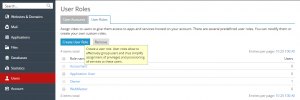
 99.99%
99.99%
 15 Days
15 Days
 100%
100%
 24x7x365
24x7x365









