Name servers essentially address for a server which you can use to point a domain to the desired server. If you registered a domain with a new hosting package, the domain should already be pointed to the proper HostJelly server, but sometimes you may have incorrect name servers or need to change which name servers your domain is pointed to.
To change nameservers of the domain, please see the below steps:
- Login to My Account
- Left Side Menu clicks on Domains.
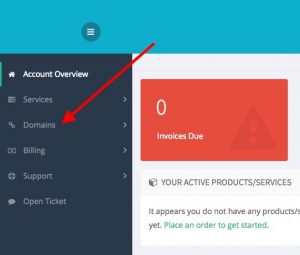
- Under Sub Menu Click My Domains.
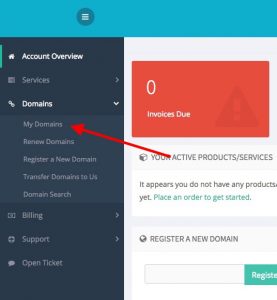
- Under My Domains you will see your registered domains with options:
- When you click on a Manage Domain in the right side of the domain name, the Domain Overview window will open and show more details and options for the selected domain.
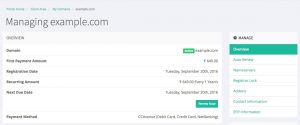
- Click on Nameservers.
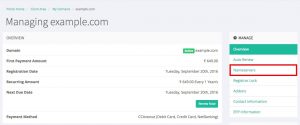
- On the Name Servers page, you can edit the name servers which the domain will point to. There are 2 Options:
- Use default nameservers: If you check this, the HostJelly default nameservers will be applied.
- Use custom nameservers (enter below): If you check this, you need to enter the nameservers you want to point.
- Once you have entered your name servers, click Change NameServers to save your changes.
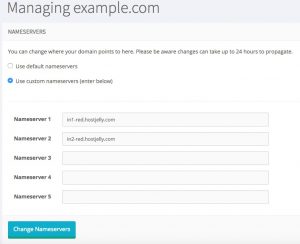
Note: Please remember that name server changes can take 24 to 48 hours to propagate.
If you want to use managed DNS with your domain, the name servers for the domain must be set to the following:
in1-dns.hostjelly.com
in2-dns.hostjelly.com
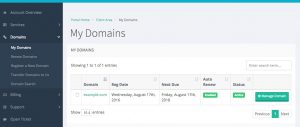
 99.99%
99.99%
 15 Days
15 Days
 100%
100%
 24x7x365
24x7x365









